Why Color Matters in Data Visualization
Color is more than just a design choice—it’s a powerful tool that helps users understand, compare, and interpret data quickly. Used effectively, it can:
- Enhance clarity by distinguishing data points.
- Guide focuses on key insights.
- Improve engagement by making visuals more intuitive.
However, misusing color can do the opposite—causing confusion, misleading users, or making information inaccessible. Let’s explore how to use color effectively in data visualization while ensuring usability and accessibility.
The Role of Color in Data Visualization
Helping Users Categorize and Compare Data
Color makes it easier to differentiate between categories and compare values.
- Categorization – Assigning different colors to distinct groups (e.g., different departments in a company report).
- Comparison – Highlighting differences in trends (e.g., revenue growth vs. decline).
- Emphasis – Drawing attention to critical data points (e.g., alerts in dashboards).
Example:
In election maps, each political party gets a distinct color, making it easy to identify wins by region.
The Psychological & Emotional Impact of Colors
Color influences how users perceive data. Choosing the right colors can strengthen the message of your visualization.
🔵 Blue – Stability, trust (financial dashboards, corporate reports).
🟢 Green – Growth, success (profit increases, positive trends).
🔴 Red – Urgency, warnings (losses, errors, critical alerts).
🟠 Orange – Caution, moderate attention (gradual changes, warnings).
Example:
Stock market dashboards use green for rising stocks and red for falling stocks, allowing traders to make quick decisions.
Choosing the Right Color Scheme
1. Categorical Data (Distinct Groups)
Best practice: Use clearly contrasting colors.
- Example: Bar charts showing different product categories.
- Tools: Tableau, D3.js, ColorBrewer
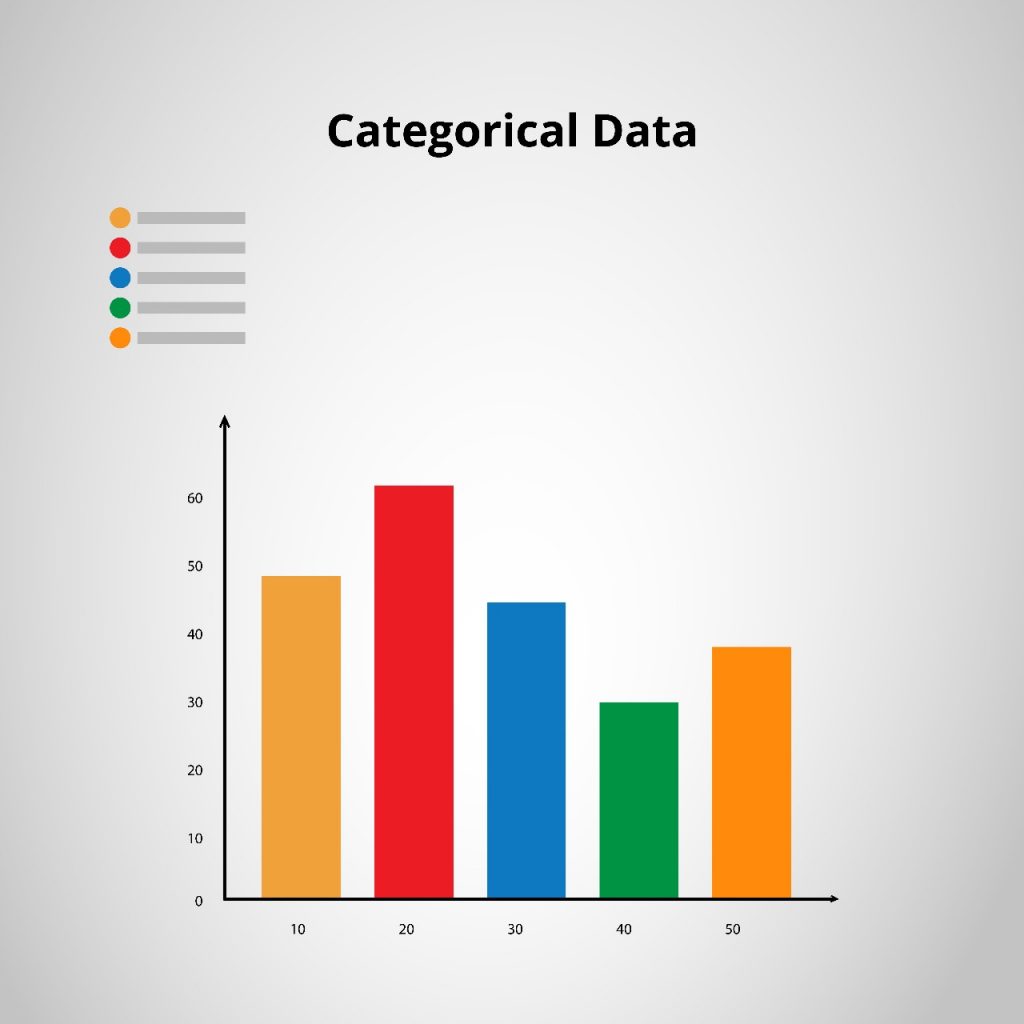
2. Sequential Data (Ordered Values)
Best practice: Use a gradient from light to dark to indicate progression.
- Avoid: Using random colors that don’t reflect value progression.
- Example: Heatmaps tracking temperature changes.
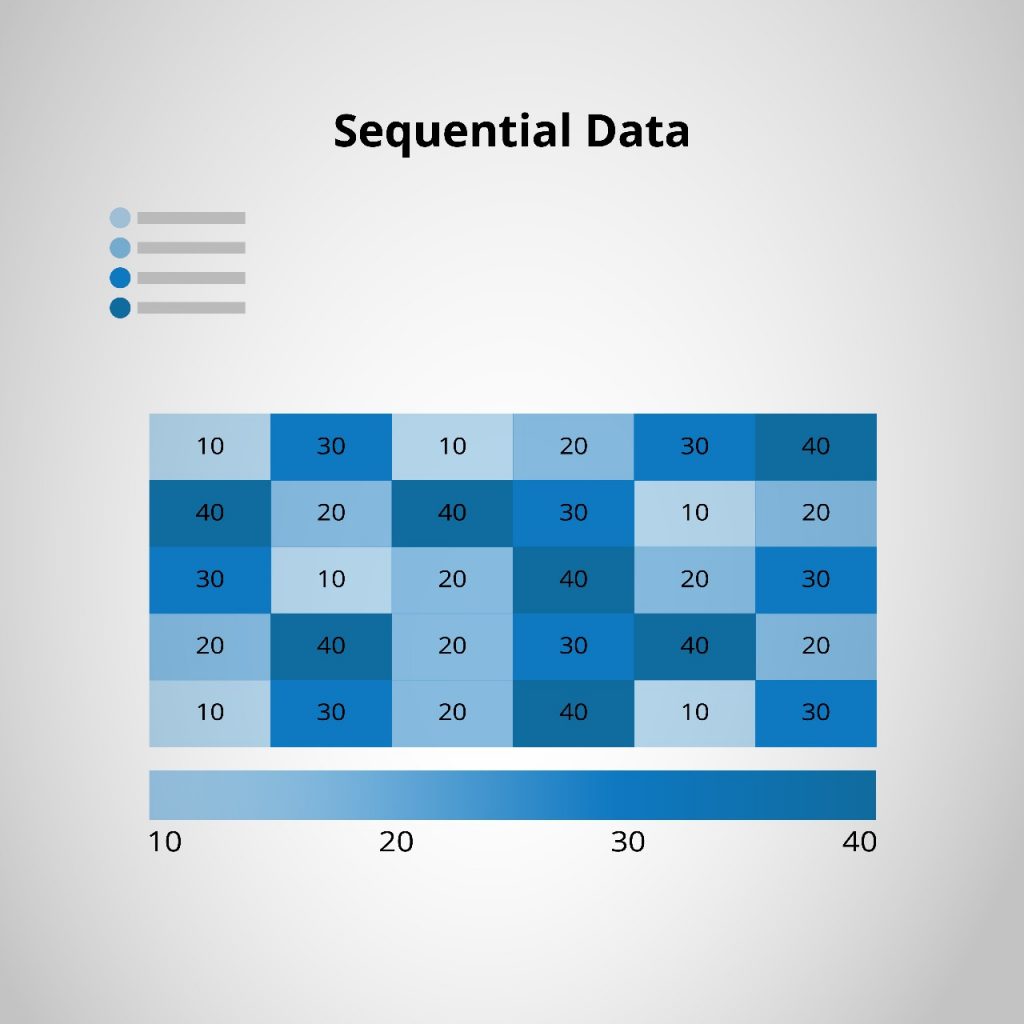
3. Diverging Data (Opposites like Profit vs. Loss)
Best practice: Use two contrasting colors with a neutral midpoint.
- Avoid: Using similar shades that make comparisons difficult.
- Example: Profit/loss statements using green for gains and red for losses.
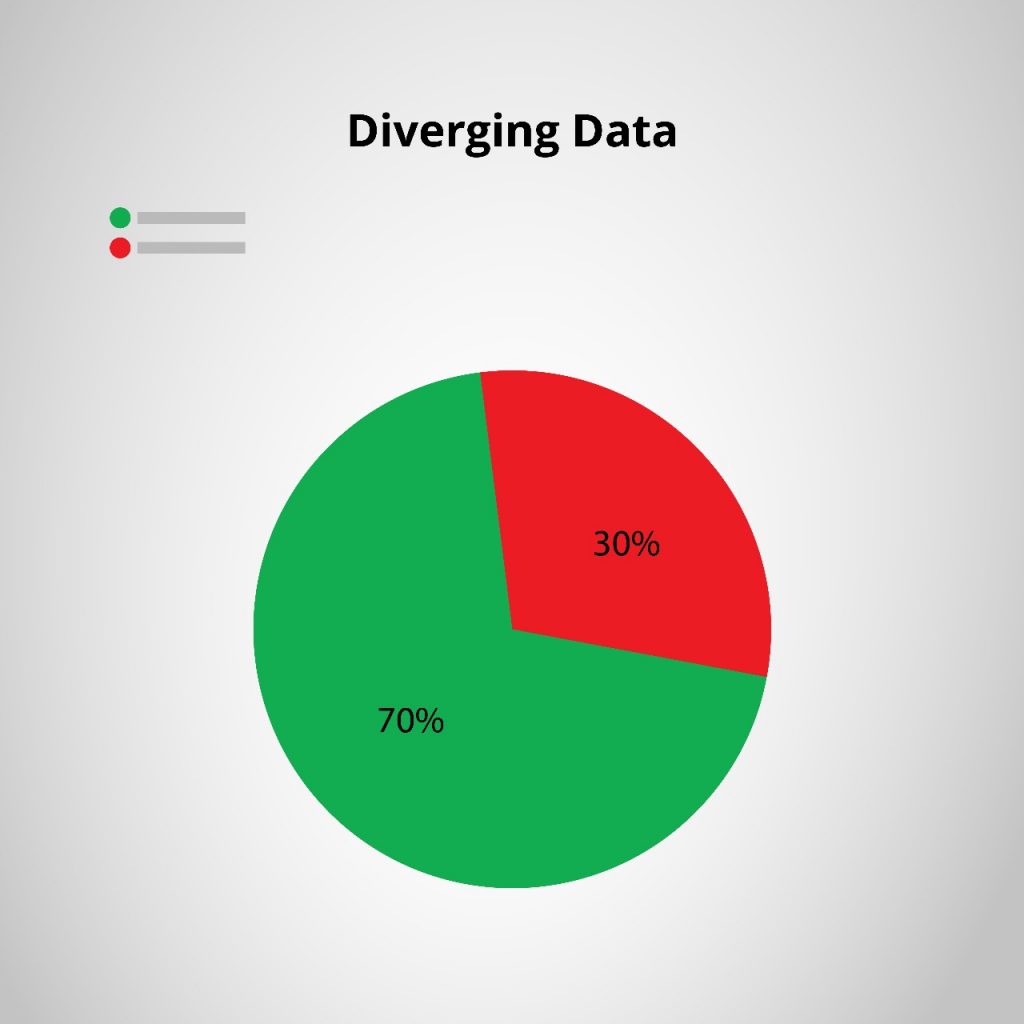
Example:
Pie chart use green (smooth traffic) to red (heavy congestion), making navigation decisions effortless.
Color Accessibility and Readability
Not Everyone Sees Color the Same Way
Around 8% of men and 0.5% of women have color blindness. If your visualization relies only on color, some users may struggle to interpret it.
How to Make Colors Accessible
- Use colorblind-friendly palettes like ColorBrewer.
- Ensure high contrast for readability (check against WCAG contrast guidelines).
- Add patterns, labels, or icons alongside color (e.g., different textures in bar charts).
Example:
Facebook notifications use both a red dot and a bell icon—ensuring visibility even for colorblind users.
Common Mistakes to Avoid
1. Overloading with Too Many Colors
More colors don’t always mean better visualization. Stick to 3-5 colors to avoid clutter.
2. Poor Contrast, Making Data Hard to Read
Light yellow text on a white background? Unreadable. Use strong contrast for clarity.\
3. Inconsistent Color Meanings
If red represents danger in one chart but high performance in another, users will get confused. Consistency matters.
Example:
In Airbnb’s host dashboard, green always signals revenue growth while red indicates cancellations, creating a predictable user experience.
Best Practices & Recommended Tools
General Guidelines for Effective Color Use
- Limit color palettes to avoid cognitive overload.
- Use color sparingly for emphasis, not decoration.
- Always test your visualizations with different audiences.
Useful Tools for Color Selection
ColorBrewer – Colorblind-friendly palettes.
Adobe Color – Custom color schemes.
Datawrapper – Visualization tool with accessibility features.
Example of Well-Designed Visualization
Spotify’s Wrapped Report uses consistent branding colors, bold contrasts, and clear labels, ensuring a fun and engaging experience.
Color Should Clarify, Not Confuse
A well-thought-out color strategy doesn’t just make visuals pretty—it makes them useful, clear, and accessible.
Color should guide focus, not create distractions.
Choose color schemes based on data type (categorical, sequential, diverging).
Always consider accessibility—not all users see color the same way.
Keep color meanings consistent across dashboards and reports.
A well-executed color strategy helps users absorb information faster while ensuring a smooth and accessible experience.
How do you approach color in your UX projects?
